Hey! Do you know Your Word Document Can be Password Protected?
What
makes a document different from the other is the data written on it. The
information on a paper is the thing that decides ‘how important is it’. For
instance – if there are 2-word documents opened on your PC, both of the two
appear similar until you write anything that shows the difference between them.
Not all, but some documents are really confidential & need to be secure
effectively so that no unauthorized hand can reach them. Intended to help you
in keeping your valuable statistics and work secret, our online tech support company asked us (adept experts) to deliver
this guide.
Go
through this information package that will make you learn ‘how can you
safeguard the word documents you are working with on your system’.
What Sort of Data
Do You Need to Protect?
Looking
like basic word or text files, there are a lot of documents that holds the
details significant for your business, be it a page with strategies for a
project or anything else. Losing such data can generate many problems. Worst –
finding your strategies (shared by any fired employee or lost unintentionally)
benefitting the competitors will undoubtedly act as an unrecoverable disaster
that can damage your business severely.
Hope,
you understood the importance of defending your valuable data. Now, when you
have, then let’s go to the instructions that help you in password-protecting
your crucial word documents.
How to Protect your
Word Document with a Password?
Microsoft
has facilitated its MS Word with numerous business-friendly aspects that most
of the users don’t accustom to. The ability to add a strong password to
document is one such feature. Featured to provide the document maker with a
benefit to restrict access of only those users whom he/she wants, it acts as a
robust security shield guarding his/her data efficaciously.
Simple
steps to enable this feature ask you to:
·
Click the
‘File’ tab
·
Select ‘Info’
from the list that opens up
·
Hit the button
labeled as ‘Protect Document’
·
In the
drop-down menu, search for ‘Encrypt with Password’ option & click it
·
Once done,
you’ll be available with a dialog box titled as Encrypt
·
In the space
provided, enter a strong and unique password as per your preference. As these
passcodes are case-sensitive, no one can recover them if forgotten. Hence, if the
password you set seems difficult to remember, save it at a safe location that’s
away from the reach of others.
·
Once you
finish with setting up the password, click ‘OK’ -> type the password once
again to confirm it -> Click ‘OK’.
Once
secured in this manner, your document will ask for the set password every time you
try to open it. It can be viewed only after providing the correct passcode. As
per the online technical support engineers,
this feature is capable to work on almost all Microsoft word, regardless of you
are deploying MS Word 2016 or MS Office 365.
Hope,
the procedure to defend your document seems quite easier. So, go with it and enjoy
working with confidence that comes with the assurance that your data is safe. However,
if you need more help, tips, solutions, just remember the certified and
experienced professionals of the reliable online
tech support company in Australia. Simple tweaks to remove the set password
is also available with these knowledgeable mavens!
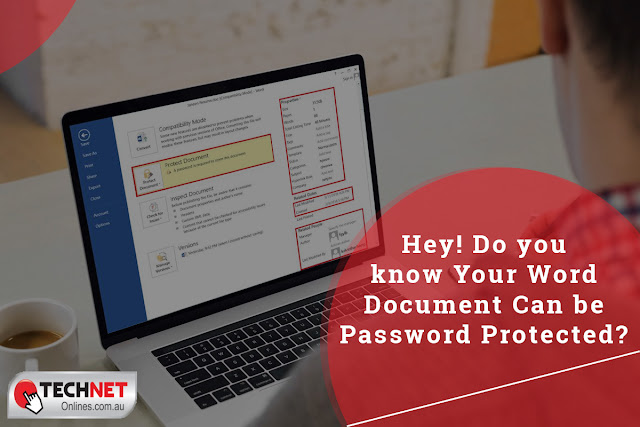



Comments
Post a Comment